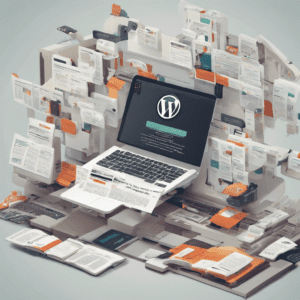Images play a crucial role on any website, but they are often overlooked when it comes to optimization. However, the size and format of images can significantly impact the page load speed. In this article, we will explain how to properly optimize images in WordPress to noticeably enhance the user experience.
Choose the right format
JPEG format is the most common for photographs and other materials with a lot of color and detail. However, for simple images, logos, and vector designs, PNG format is usually a better option. PNG files are smaller and produce better results when edited or resized.
For bitmap images or black and white graphic materials, GIF format only compresses flat colors and eliminates color. They can be much lighter than JPG or PNG versions.
Properly compress the images
WordPress automatically compresses images when you upload them, but not optimally. To expertly compress images, use a tool like TinyPNG, which analyzes each photo and removes unnecessary metadata and spaces. This way, you can achieve weight reductions of up to 80% without compromising quality.
You can also use ImageOptim for Mac, a free tool that compresses JPG, PNG, GIF, and WebP formats with a single click. Another alternative is Optimizilla, a WordPress plugin that automates the compression process.
Resize images appropriately
Uploading images at their original size takes up a lot of space on the server and significantly slows down the website. Always use the necessary size based on the context and device.
For header images or other high-resolution images on desktop, use dimensions like 1280 x 1280 pixels. In articles, reduce the maximum width to 800 pixels. For tablets, 500-600 pixels will suffice. And for mobile devices, use a maximum of 300-400 pixels.
Optimize loading performance
Lazysizes is a WordPress plugin that significantly improves the loading performance of images. It utilizes lazy loading and adaptive sizing to dynamically resize images based on the device.
Another good option is Imsanity, which provides efficient image management by removing metadata and duplicates, as well as image caching and rendering. It also automatically compresses images upon upload.
Use modern formats
If your site allows it, consider using the new WebP or AVIF formats instead of JPG and PNG. WebP offers much higher compression than the other options and generates smaller files while maintaining quality. AVIF is even more effective but currently has less support.
You can configure WebP using Lazyload WebP or Imsanity. This format will only be downloaded for users with compatible browsers, while the fallback to JPG/PNG will be used for the rest. This way, you optimize for the majority without compromising others.
Avoid uploading unnecessary images
Many times, images are uploaded that do not add any value. Remove those that are purely for aesthetic purposes or those that contain small logos, icons, or information that could be displayed textually.
Use inline images whenever possible instead of hosting your own files. Services like Unsplash provide free collections of high-quality images for all types of web projects.
Monitor the speed impact
Use tools like Google PageSpeed Insights and Lighthouse to periodically audit your site and check if the improvements have brought the expected results. Look for flaws, bottlenecks, and areas of opportunity. Continuously optimize to ensure users always have the best experience.
In conclusion, properly optimizing images is an important step towards speed optimization in WordPress. By implementing these techniques, you can dramatically improve the overall performance of your website.